The Subscription feature is further explained on this page. You will find this option under the Clients and Location pages. From here you can subscribe and unsubscribe objects from a service, or add a one time (Ad-Hoc) service for an object.
You can find Subscriptions under Locations> View Location> Objects or Clients> View Client> Locations.
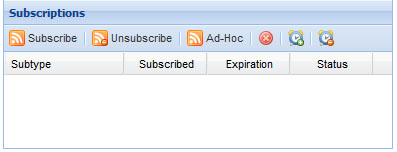
There are two types of subscriptions available:
Cycle Subscriptions: Subscriptions can be annual, every 3, or every 5 years based on the service; and it will not end unless they are un-subscribed or expired. Cycle subscriptions can be in different status such as declined, delayed or expired.
Ad-Hoc Subscriptions: These are subscriptions that do expire; they are entered as a onetime service and will not re-occur.
Subscribe
The first option under Subscriptions:
- Select an object, which will bring up a list of possible subscriptions available to the object.
- Select one of the services.
- Select Subscribe, a green check-mark will appear next to it when it becomes active, signifying that the service has been subscribed to the object.
Unsubscribe
The second option under Subscriptions:
- Select a subscription under Subtype.
- Click Unsubscribe.
- Enter a comment, required.
- Click Submit.
Ad-Hoc
This option allows you to add a one time service to an object. It will expire after it is preformed and will not repeat for the next cycle.
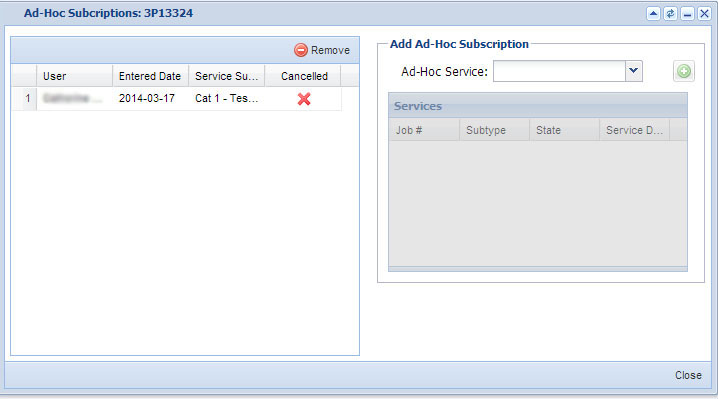
- Click Ad-Hoc.
- To add an Ad-Hoc Subscription select from Ad-Hoc Service drop-down list (services maybe required for certain ad-hoc subscriptions).
- Click on the Add icon to add it. The added service will be listed on the left side.
- To remove an Ad-Hoc service, select the service and click on the Remove icon.
Service Decline
This option allows you to decline a service from the current cycle.
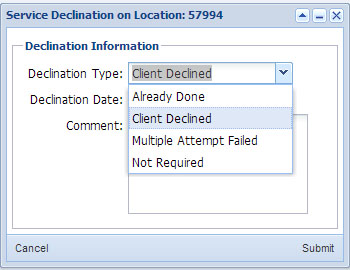
- Click on the Decline icon.
- Select Declination Type from the pop-up drop down menu.
- Enter the Declination Date.
- Enter comment, required.
- Click Submit.
Delay
Located below the service list and directly to the right of the Decline Service icon, this allows you to delay a service from the current cycle. Select a service.
- Click on the Delay icon, this action will only be valid if the service selected is subscribed to.
- Select Subtype, optional.
- Enter the Expiration Date.
- Enter Contact Date, optional.
- Click Submit.
Exempt Delay
To exempt a delay, select and object, then subscription. This action is only valid if a delay is in place on a cycle.
- Click on the Exempt Delay icon, directly to the right of the Delay icon.
- Select a delay to exempt.
- Click Exempt Delay.