Contact
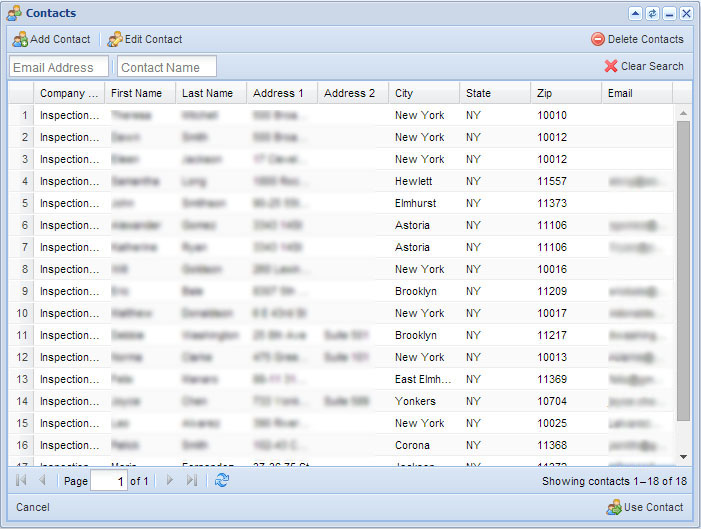
Search Features:
You can search Contacts by:
- Email Address
- Contact Name
To clear the search field click the ![]() Clear Search icon in the top right corner.
Clear Search icon in the top right corner.
To Add A Contact
- Click on
 Add icon.
Add icon. - Fill out the required information in the help window:
- First Name
- Last Name
- Address Line 1 (to use location address click Use Client Address)
- City
- State
- Zip
- Click to enter phone number at the bottom of the page
- You can choose to fill out the following information:
- Company Name
- Salutation
- Address Line 2
- Email address
- Zip
- Click Validate then Add Contact.
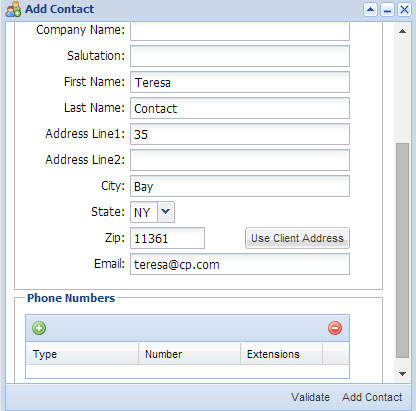
Edit Contact
To edit an already existing contact, click Edit Contact
- Make the necessary edits in Edit Contact help window
- Click Update Contact to complete.
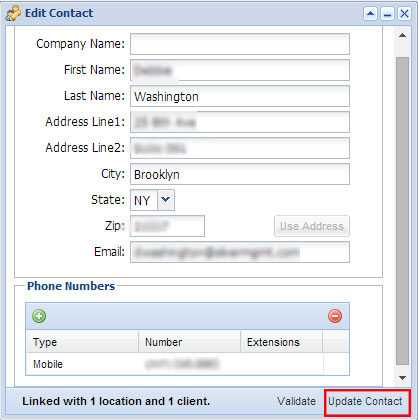
Delete Contact
To permanently remove a contact from Contact window
- Select contact from the list
- Click Delete Contact
- Confirm deletion
Use Contact
To search and use an existing contact
- Select contact and click Use Contact in the bottom right corner.